Follow these steps to order and edit cards on your account.
1. On the main navigation, select Cards > My Cards.
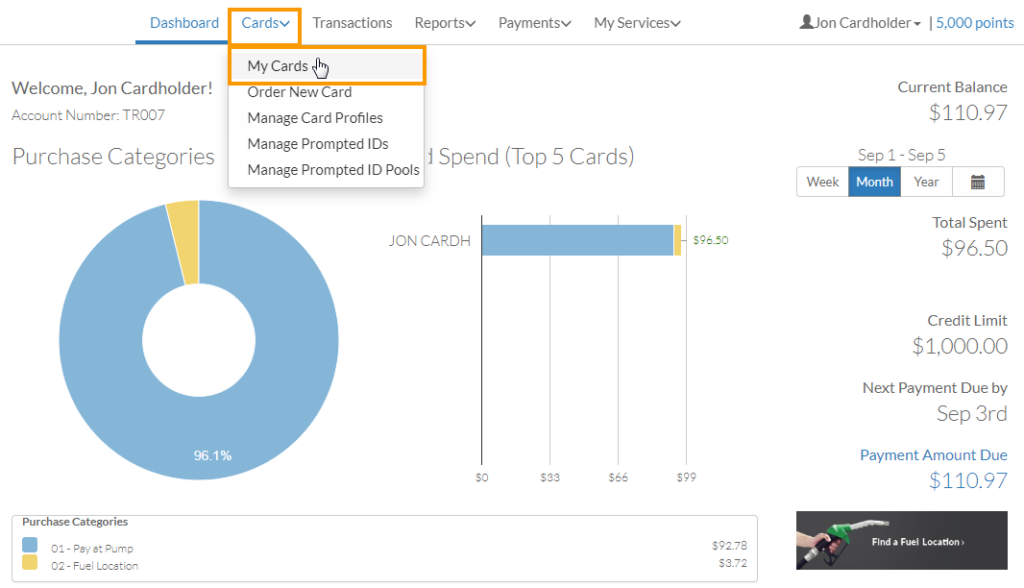
2. Click Add a Card.
Note: You can also select Cards > Order New Card from the main navigation to bypass the Cards page.
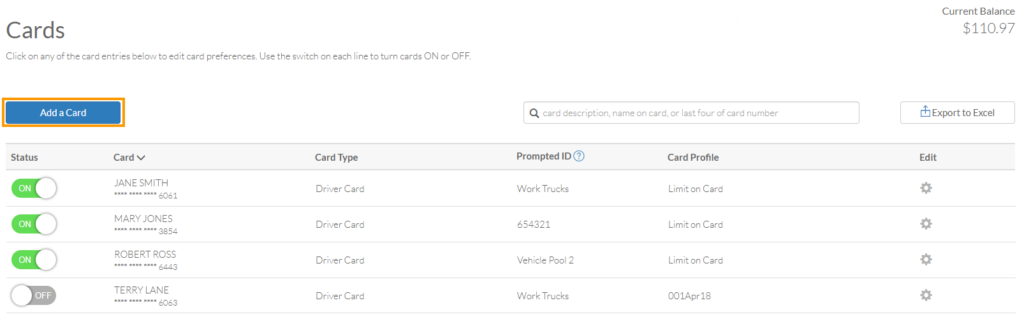
3. Complete each field.
Note the following:
- The Employee Name field allows a max of 21 characters and no less than 3 characters.
- Please allow 48 hours for your card order to process.
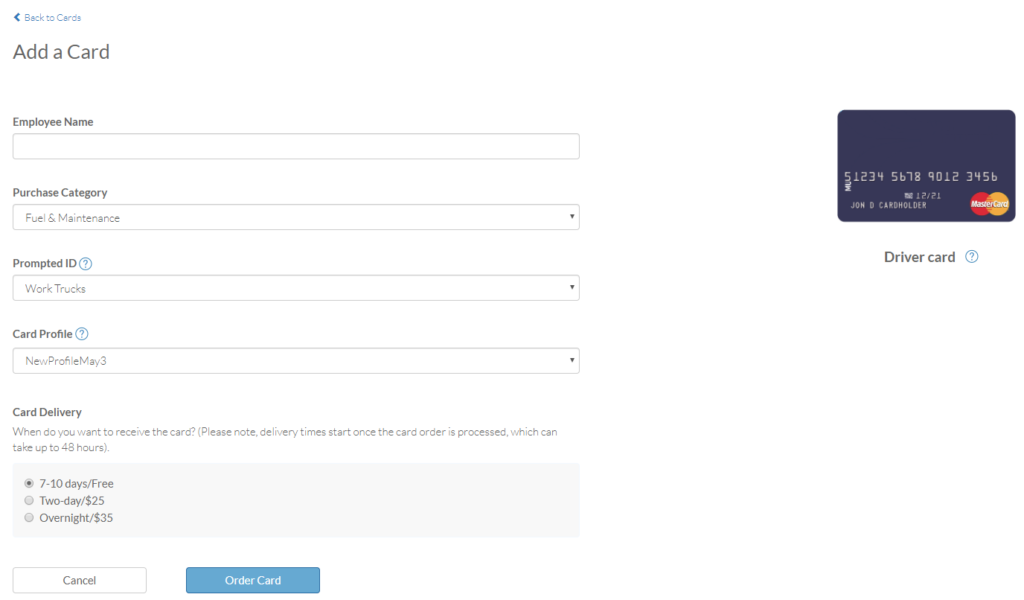
4. When finished, click Order Card at the bottom of the page.
![]()
5. Your card order is now complete. Click Ok on the popup.
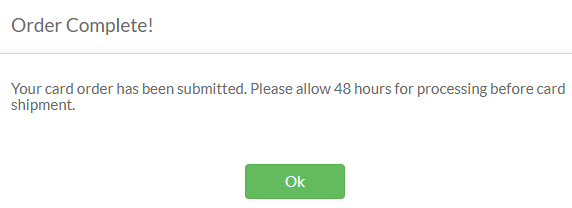
6. To edit a card, click the edit gear icon in the card row you wish to edit.
![]()
7. Make changes as needed. Then click Update Card.
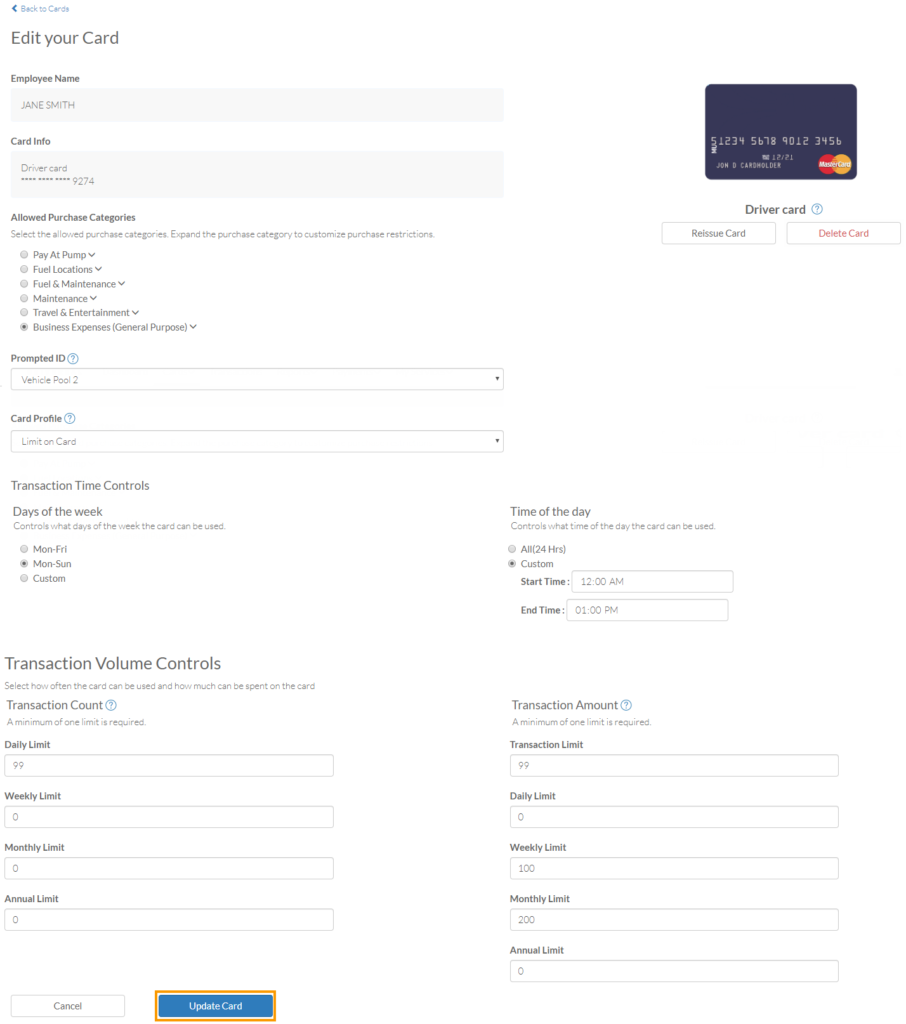
8. The page refreshes and returns you to the Cards page. Your changes are automatically reflected. For this example, the card profile was changed on a card.
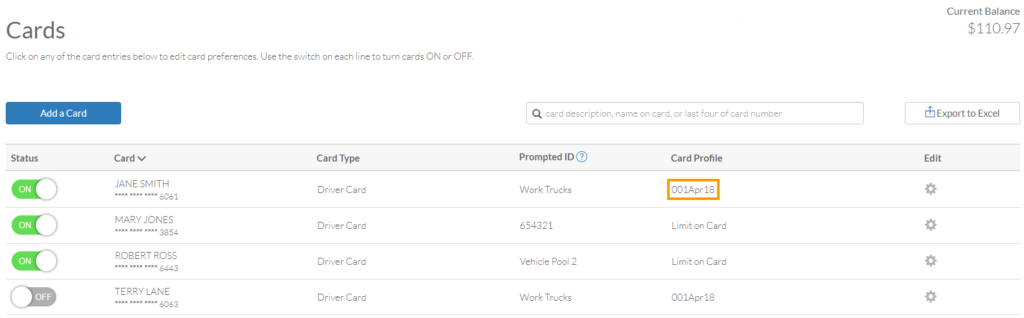
How useful was this post?
Click on a star to rate it!
We are sorry that this post was not useful for you!
Let us improve this post!
Tell us how we can improve this post?
