Your account management website allows you to assign a pool of prompted IDs to a card. This means you can assign multiple prompted IDs to a cardholder. Follow these steps to learn more:
1. On the main navigation, select Cards > Manage Prompted ID Pools.
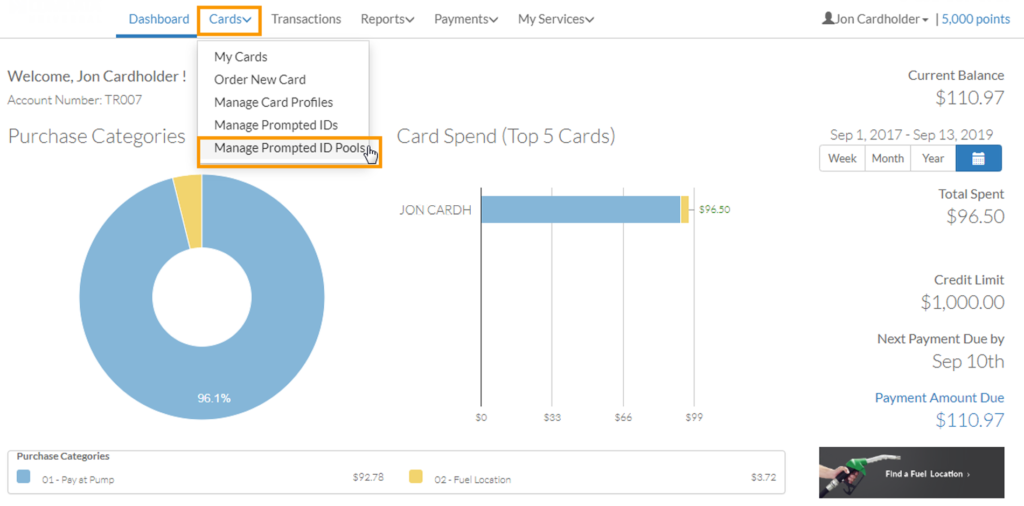
2. The Manage Prompted ID Pools page opens. Click Add New Pool.
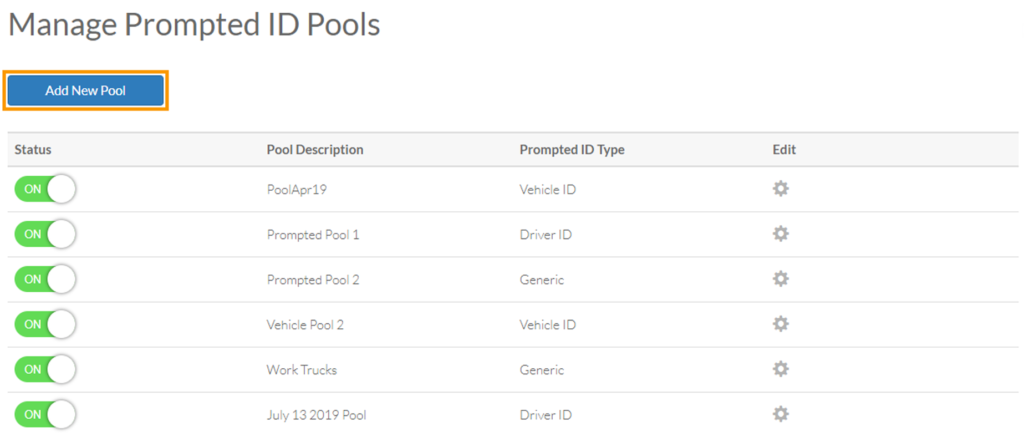
3. Enter a description of the pool. Then, select whether it will apply to driver IDs, vehicle IDs, or is generic.
4. Click Save when finished.
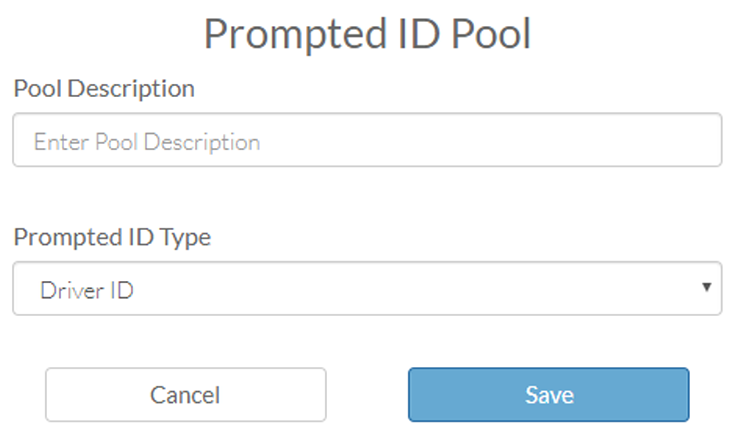
5. The new prompted ID pool displays in the list. To add prompted IDs to the pool, click the edit gear icon.
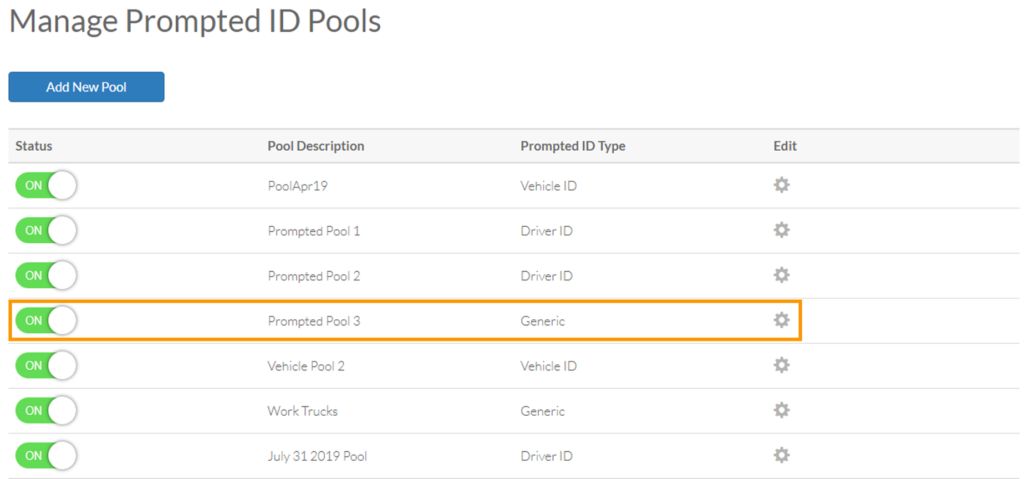
6. Edit the pool’s description or prompted ID type, if necessary. Click Add Prompted ID To Pool.
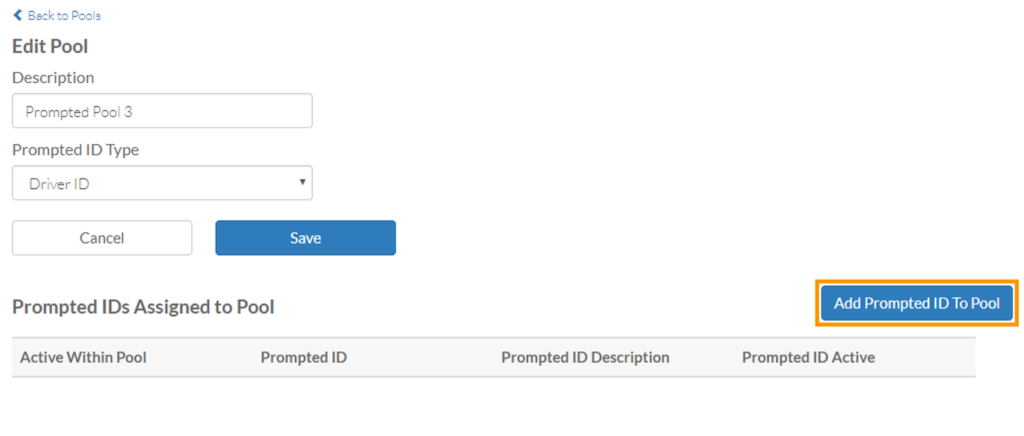
7. Select each prompted ID you want to add to the pool. Then, click Save.
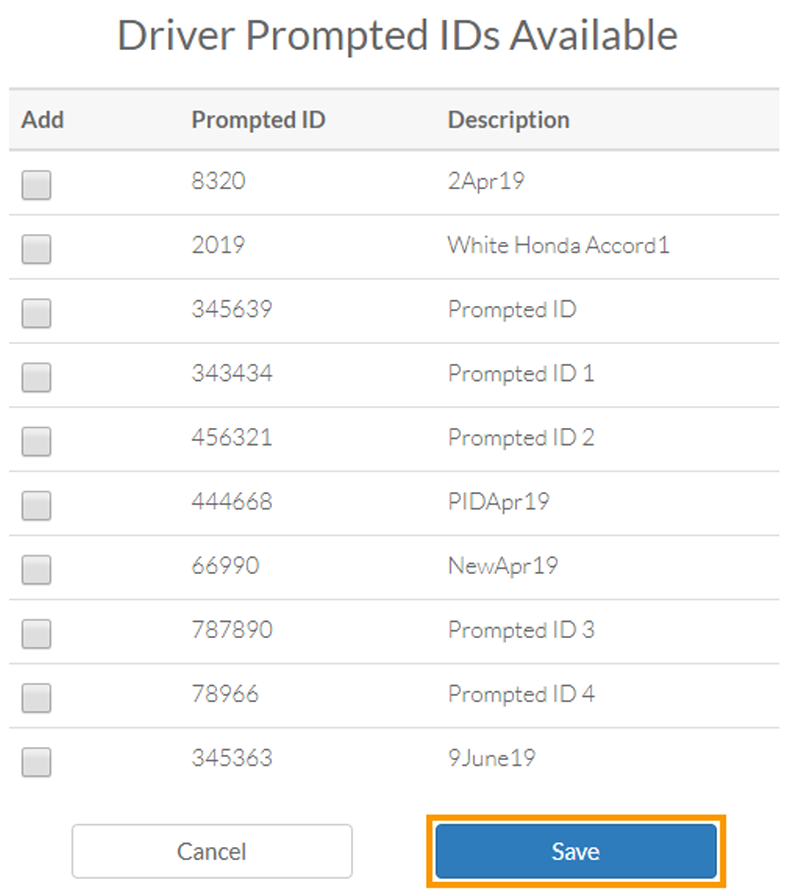
8. Your selected prompted IDs now display in the list. Use the Active Within Pool column to turn On (activate) or Off (deactivate) the prompted ID only within the pool.
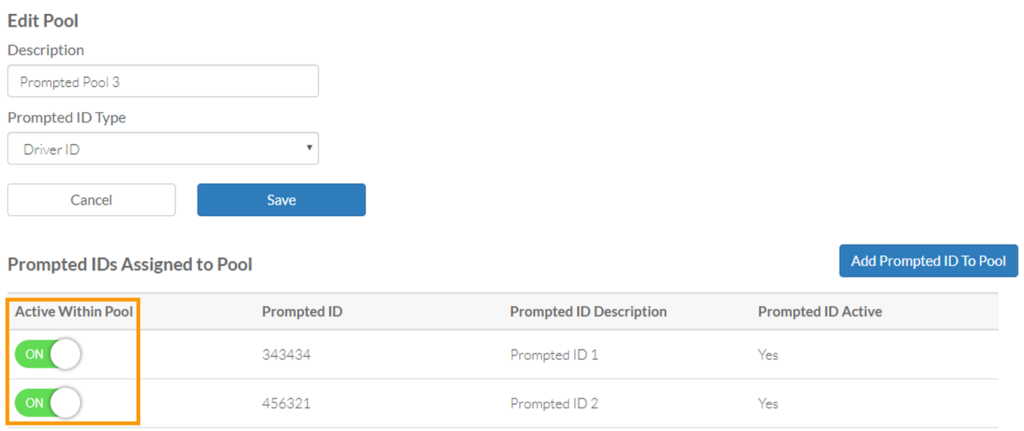
9. To assign a prompted ID pool to a card, return to the home page and select Cards > My Cards.
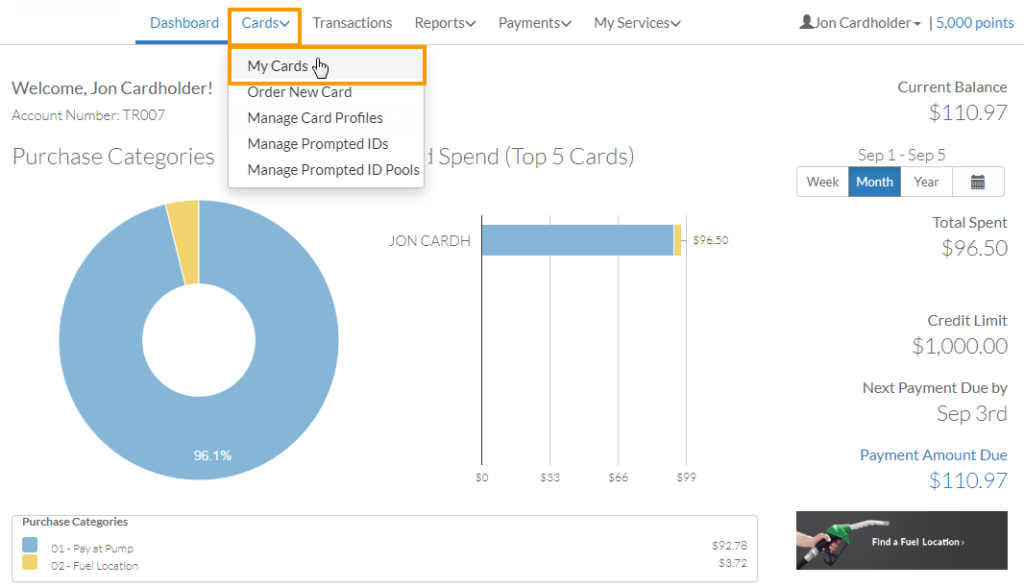
10. The Cards page opens. Click the edit gear icon in row of the card you wish to assign a prompted ID pool.
![]()
11. In the Prompted ID drop-down, select the prompted ID pool you created. Then, click Update Card.
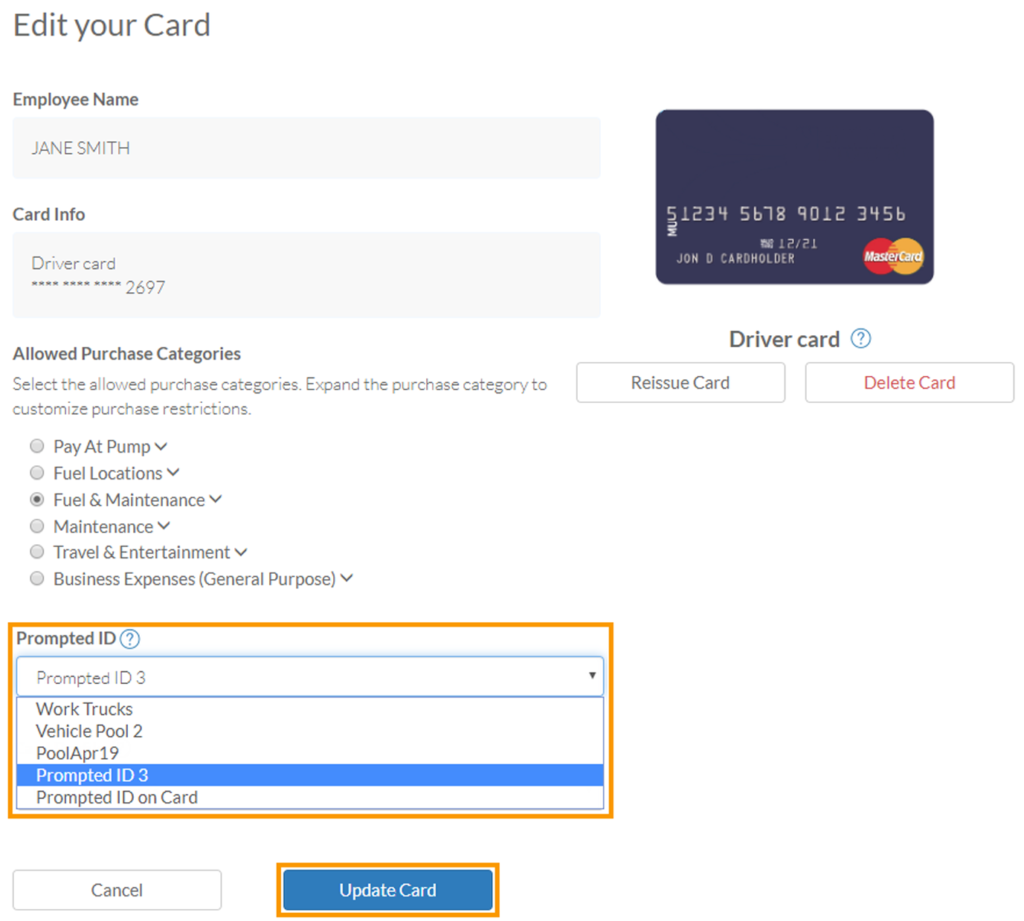
12. The prompted ID pool is now assigned to the card. Follow this process to add as many cards as needed to the prompted ID pool.
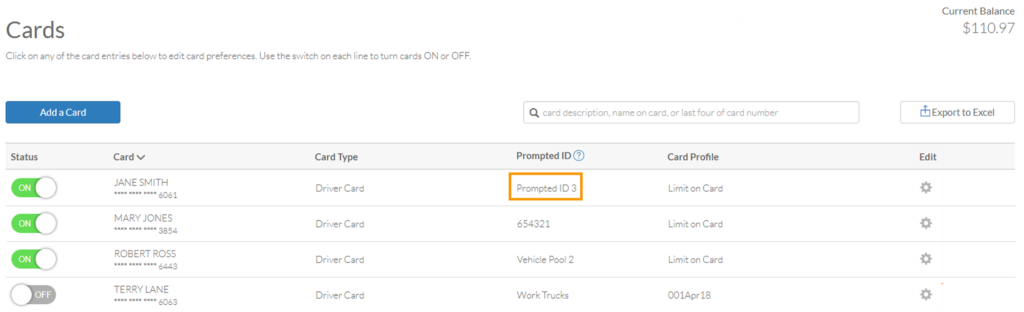
How useful was this post?
Click on a star to rate it!
We are sorry that this post was not useful for you!
Let us improve this post!
Tell us how we can improve this post?
